Section 5-3 : Case Study SuiteCRM
How EasyManage AI helped get insights and workflows path sorted for SuiteCRM
AI Case Study
This tutorial is based on case study, where AI data solution is used as in a real-world example of a customer using it.
Please review important aspects and key considerations on How To Use AI Data Solutions in previous chapter.
CRM App SuiteCRM Case Study
SuiteCRM App widely used for CRM.
Summary Highlights
The case study sought to leverage the power of AI models to unlock the full potential of SuiteCRM system data with EasyManage help.
Successfully achieved key objectives:
| 1. | Get Data modeling suggestions from AI | ✅ |
| 2. | Ask AI For Sensitive Data Analysis | ✅ |
| 3. | Make SuiteCRM data AI-Ready in 10 Min | ✅ |
| 4. | Build, deploy and Customize MCP Server | ✅ |
| 5. | AI Model Analysis performed on SuiteCRM data | ✅ |
| 6. | Ask AI What Insights and Trends Can Get | ✅ |
| 7. | Ask AI What AI Workflows Can Implement | ✅ |
Brief Synopsis
Leverage opportunities for AI data solutions such as AI-driven insights & trends and AI workflow automation for CRM App SuiteCRM as demo installation.
Steps
Following steps were taken towards implementing solutions using EasyManage AI.
Import Tables And Download Schema
- Import Tables
- App Tables from MySQL/mariaDB cloud database imported into EasyManage.
- SuiteCRM database uses tinyint column which will map properly if used
tinyInt1isBit=falseparameter in URL connection, e.g. use:jdbc:mysql://<host>:3306/<database>?useUnicode=true&characterEncoding=utf8&tinyInt1isBit=false
- Search tables, listed
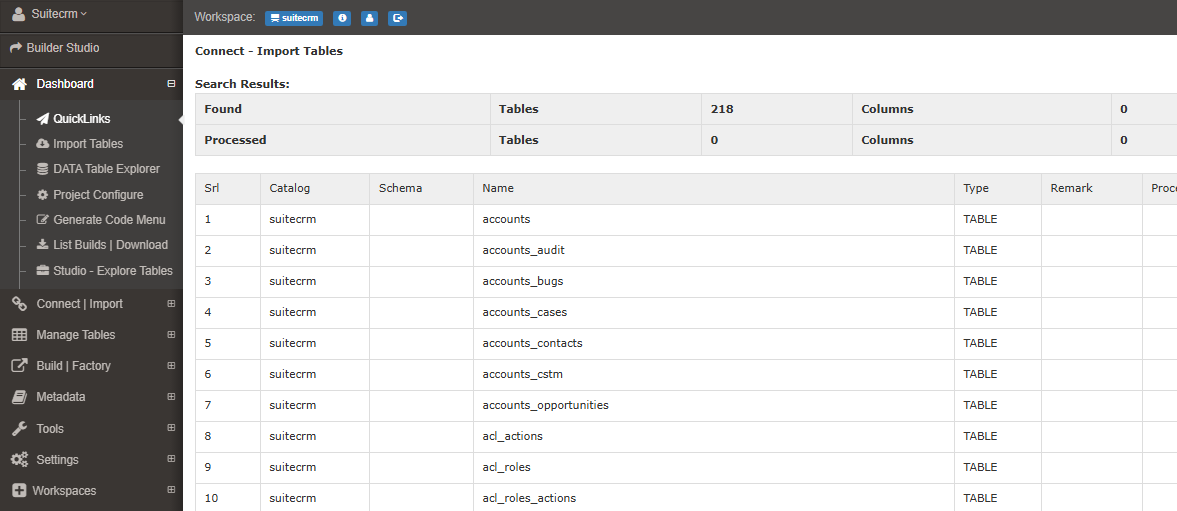
- Tables Importing Options
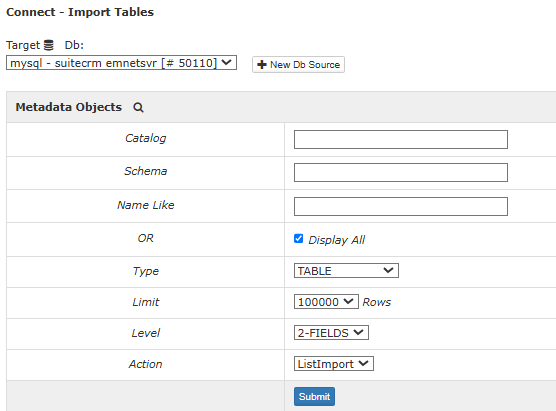
- Tables Imported
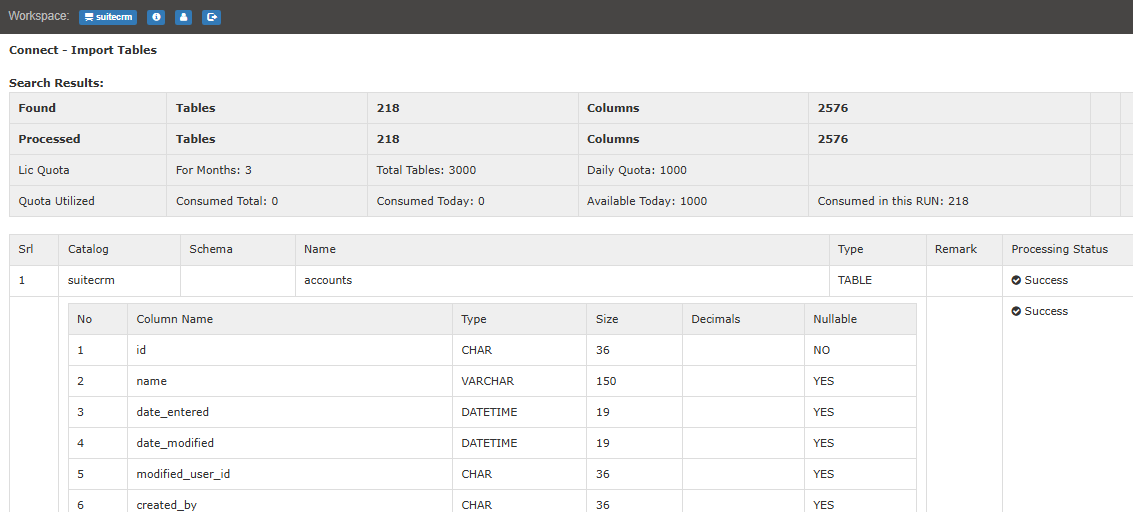
- Download Table Schema from EasyManage.
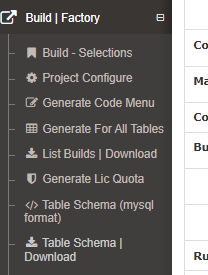
- Downloaded SQL file.
TableSchemaDnld_suitecrm.sql- Markdown format here : SuiteCRM Table Schema Downloaded
Get Data modeling suggestions from AI
- Open Cursor and start new project workspace at e.g.
C:\suitecrm - Copy
TableSchemaDnld_suitecrm.sqlto project root. - Using above table schema SQL file as context, Ask AI model
Give suggestions for data modeling i.e. table joins up to 4 nested levels, specify one-to-many or one-to-one
Context given, and asked
Asked for data modeling suggestions
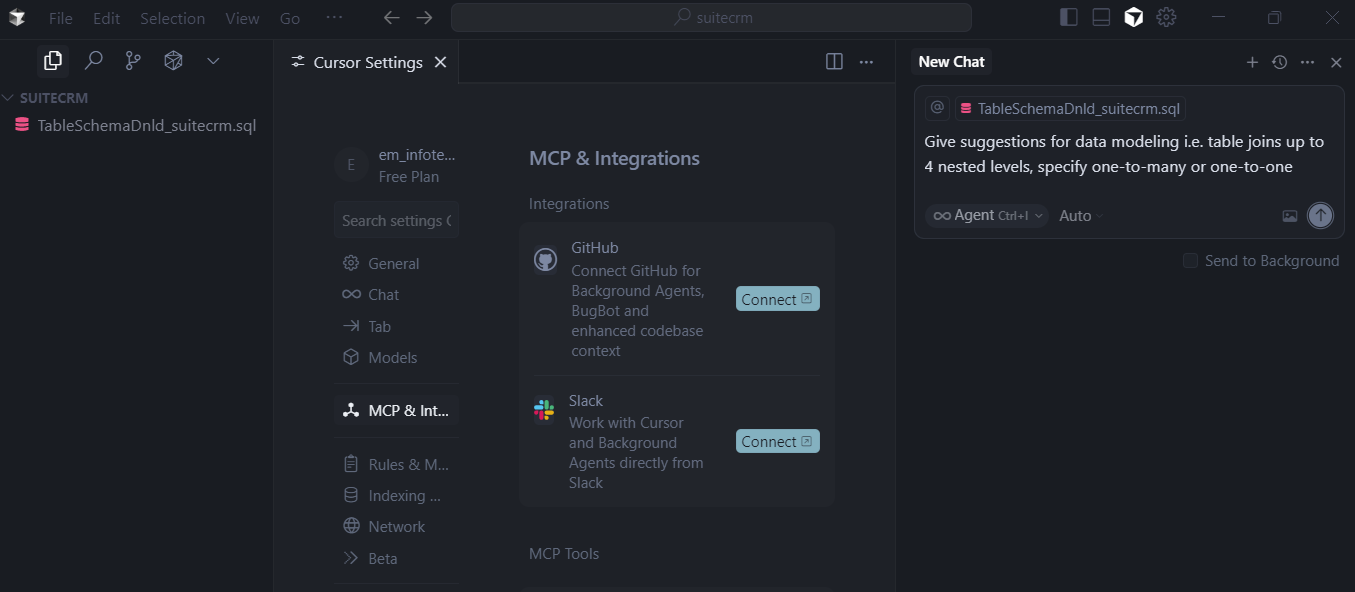
- Response for data modeling suggestions
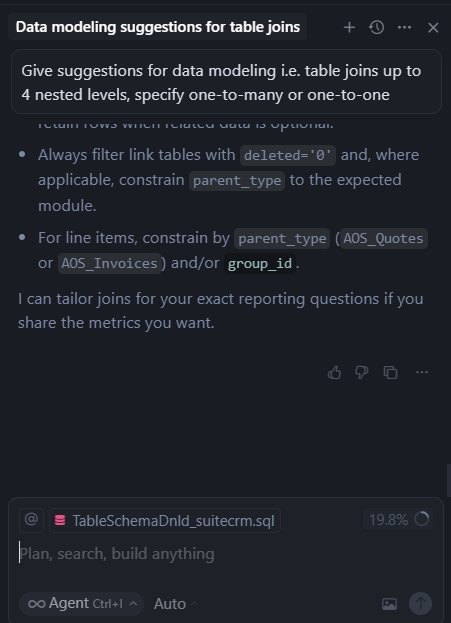
- Please see response doc:
Configure Data Modeling
- Data models selected based on suggested High‑value join patterns
Accounts → Contacts → Cases → Case Updates
Accounts → Opportunities → Quotes → Quote Line Items
For next module, below can take:
Accounts → Invoices → Line Item Groups → Line Items
Define and configure data modeling, table joins in EasyManage Builder Studio for
Contacts → Cases → Case UpdatesAccounts → Contacts
Data modeling configured for
Contacts → Cases → Case Updatescontacts←→contacts_cases(viacase_id)contacts_cases←→cases(viacase_id)cases←→aop_case_updates(viacase_id)
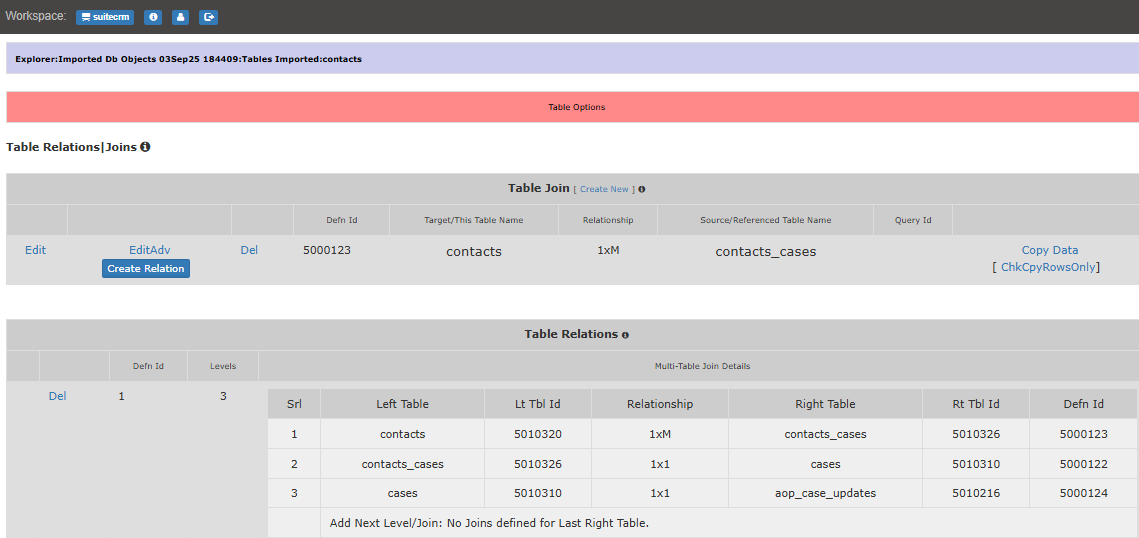
- Data modeling configure for
Accounts → Contactsaccounts←→accounts_contacts(viaaccount_id)accounts_contacts←→contacts(viacontact_id)
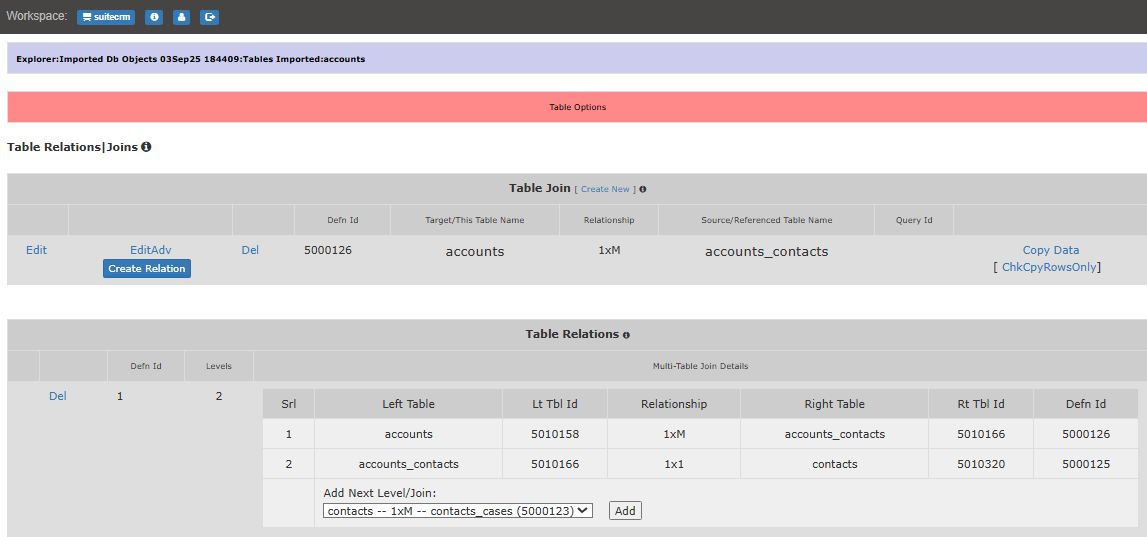
Ask AI For Sensitive Data Analysis
- Giving as context
TableSchemaDnld_suitecrm.sql, Ask AI model
Analyze the SuiteCRM database schema to identify columns that contain sensitive data, PII, confidential business information, or data revealing sensitive personal information
- Chat input
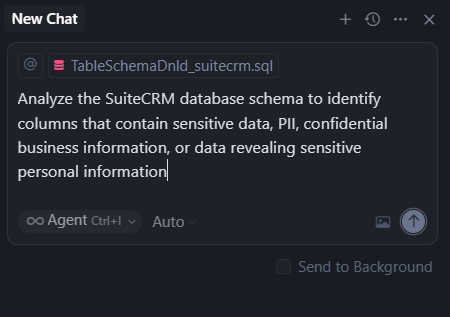
- Please see response doc:
- How to implement the sensitive data recommendations?
- Before generating code, use EasyManage field hide option to exclude columns, having sensitive data, from API and MCP Layers, so that AI models will not have access to them. Use via menu links:
- Data Table Explorer → navigate to folder having table → Select option on right side of table listed → Field Prop - Hide → Set for required columns → Field Prompt Properties → Hide [Yes] and Data Display Properties → Hide [Yes]
- Before generating code, use EasyManage field hide option to exclude columns, having sensitive data, from API and MCP Layers, so that AI models will not have access to them. Use via menu links:
EasyManage Builder Studio Project Configure Settings
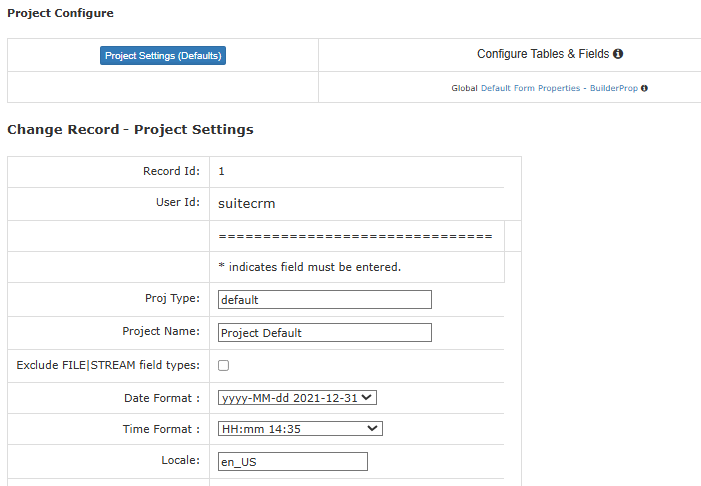
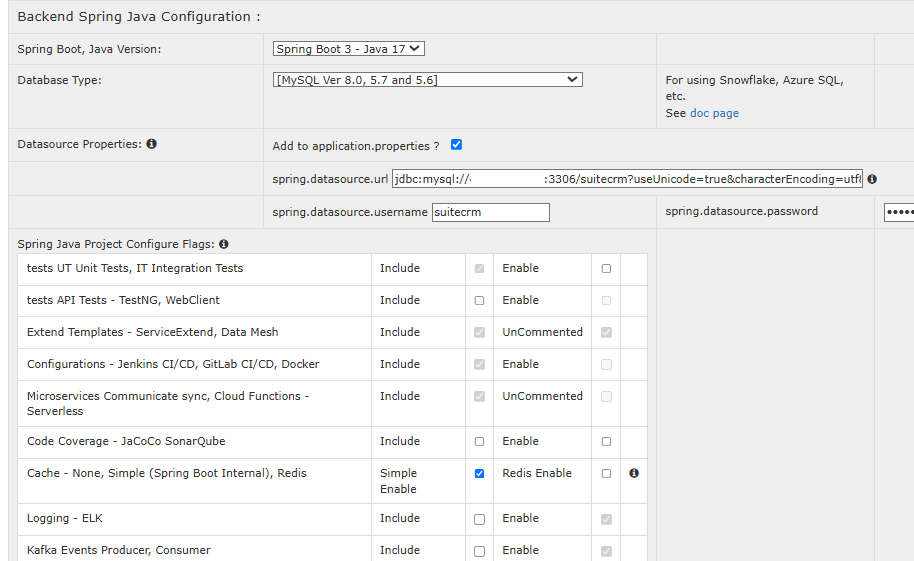
Scoping Of AI Data Solution Module
It is recommended to scope and define small AI Data Solution Modules, to tackle problems like:
- Exceeding Total Tools Limit
- Context rot (the accuracy drop LLMs exhibit as input context grow)
MCP Server Module Bundling for V1
It is recommended to keep 5-10 tables in one MCP Server module. Along with data modeling of those tables.
- Select tables for AI solution module building.
- Bookmarked tables for generating code
- Build Selection
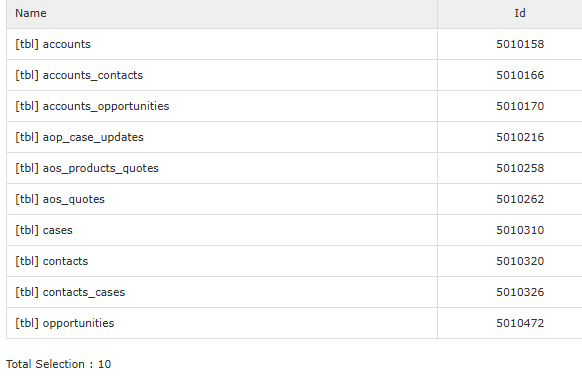
All tables used in configure data modeling, table joins relations must be selected in build, else will get compile errors.
- Create Folder structure for easymanage and cursor workspace.
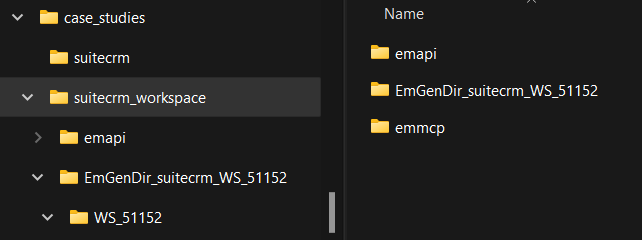
Challenge:
After going thru steps from
- Build/Generate, to
- APIs REST : Open project, Build
Encountered error condition: "compile errors" due to tables having key column named id which causes function clash with JPA repository internal functions.
Solution:
- Create and use views for each table, adding the "_vw" suffix to each view name. Create simple views that select all columns from each table, with aliasing only
idcolumn asidCol.
Create Views for each table Selected in Build
- Use Cursor GenAI help to accomplish this task.
- Create copy
TableSchemaDnld_suitecrm_views.sql, keeping only build selected tables in it. - Give this file as context and ask in chat:
generate sql create view statement for each table with name suffix added as "_vw"
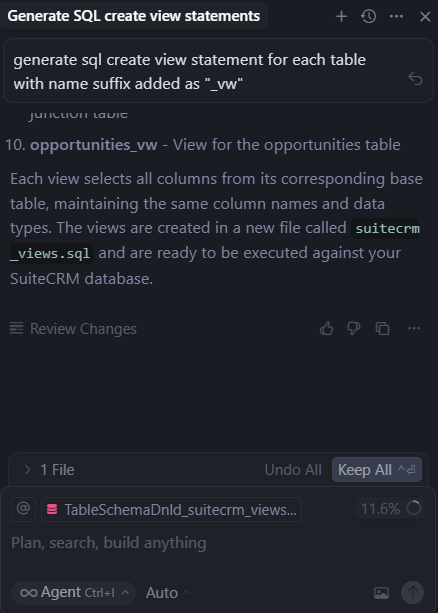
Please see response doc:
Edit generated file
suitecrm_views.sql, to add alias:- Replace
id,→id idCol,
- Replace
Please see edited file:
Load these views into database.
Generate And Use Test Data
Its recommended to use realistic test data for testing AI data solutions.
- Generate SQL Insert statements For Realistic Test Data, i.e. dummy/synthetic data
- Use Cursor GenAI help to accomplish this task.
- Previous copy
TableSchemaDnld_suitecrm_views.sql - Give this file as context and ask in chat:
generate sql insert statements for the tables, for dummy or synthetic data 5-10 records
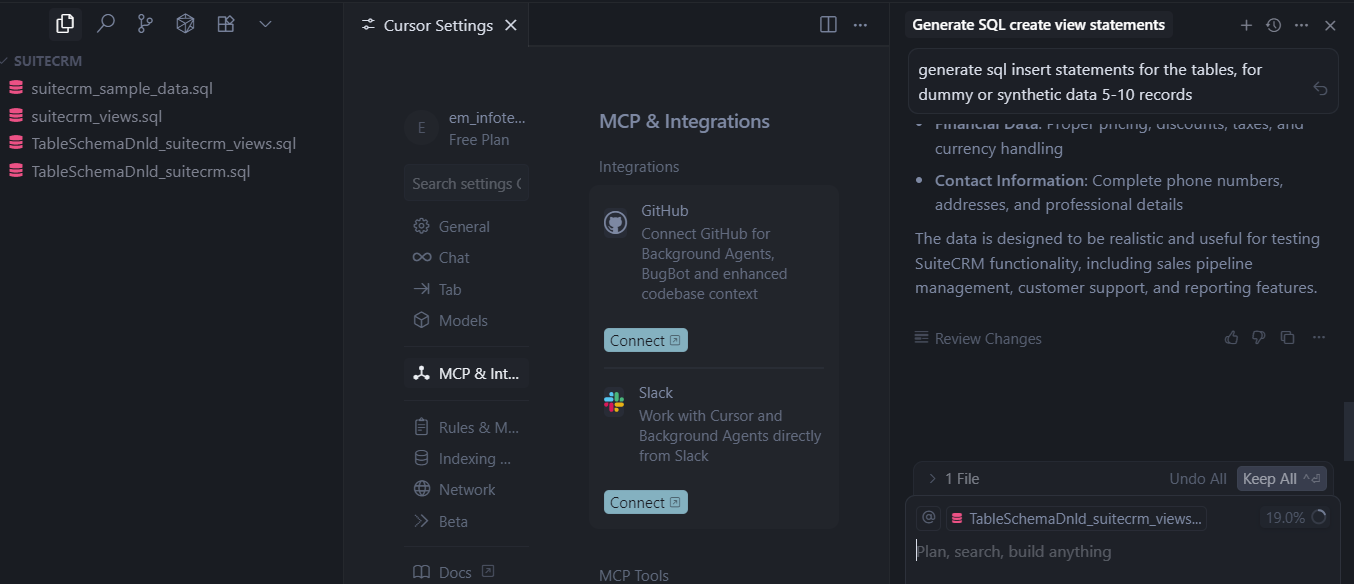
Please see response doc:
Load this test data into database.
Import tables For The Views
EasyManage Builder:
- Perform Import tables for the views.
Search tables, listed
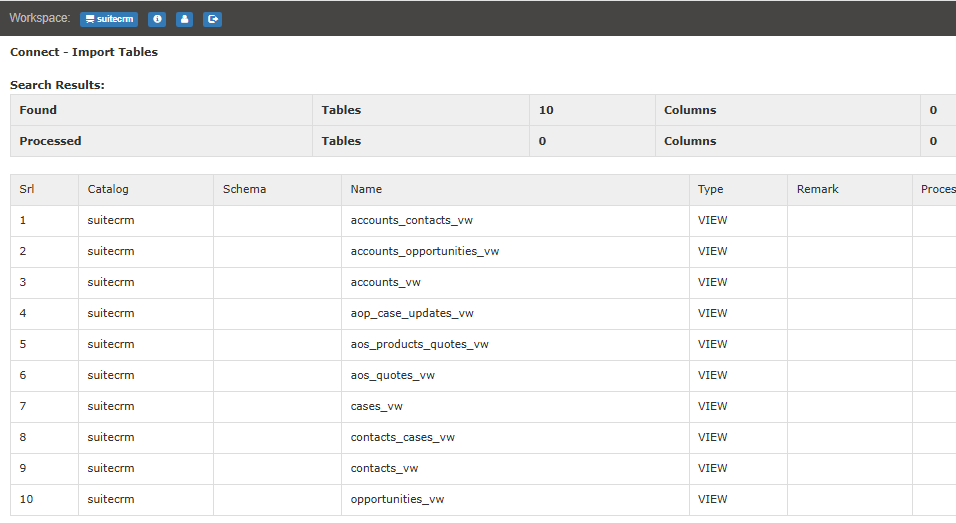
- Tables Importing Options
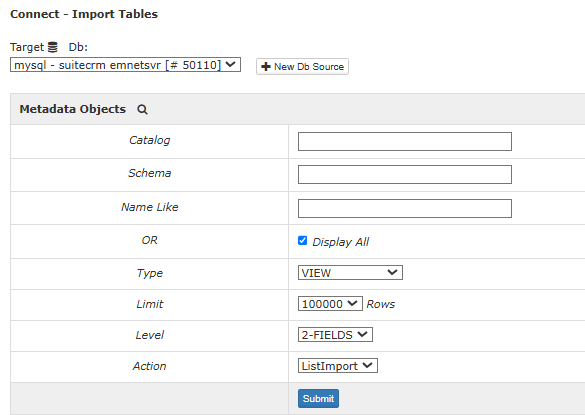
- Tables Imported
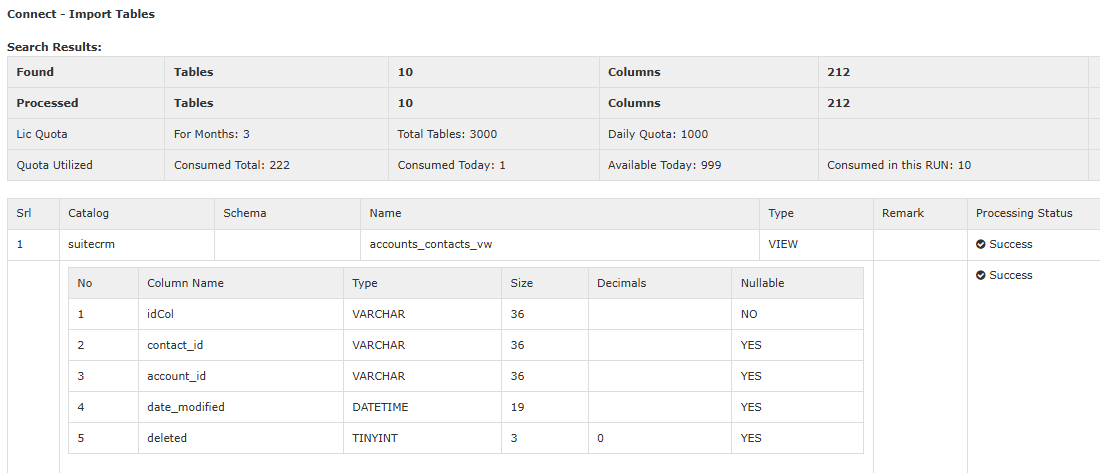
- Performed Tables Imported For Views - List in Studio
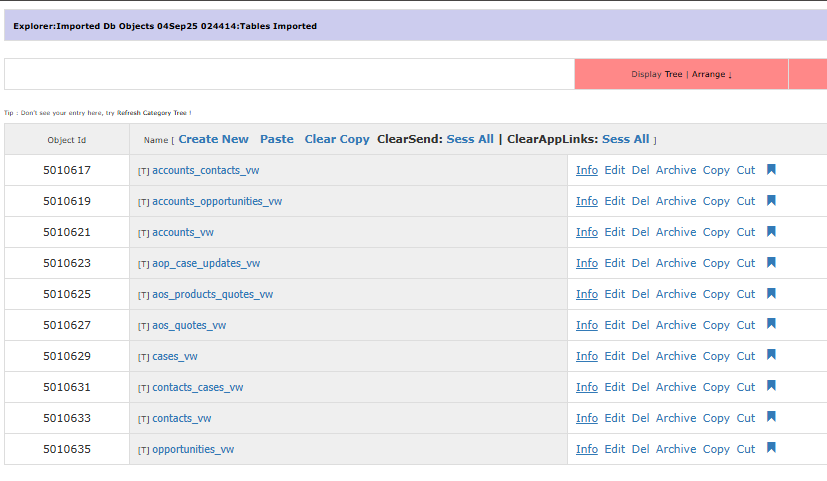
- EasyManage Builder:
- Configure data modeling for table joins on views instead of base tables.
- Delete data modeling for table joins on base tables.
MCP Server Module Bundling for V2
- Select tables for AI solution module building.
- Bookmarked tables for generating code
- Build Selection
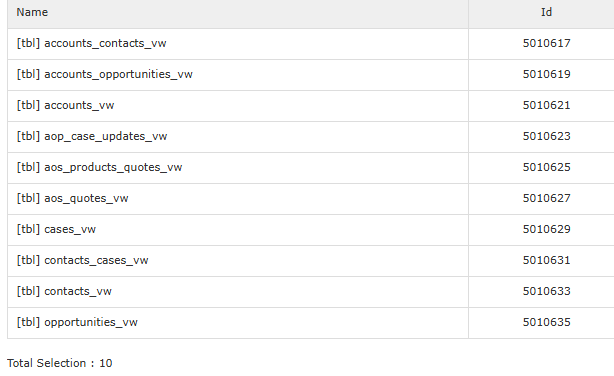
- Build/Generate : Included will be MCP Server REST with APIs REST.
- This will be version V2.
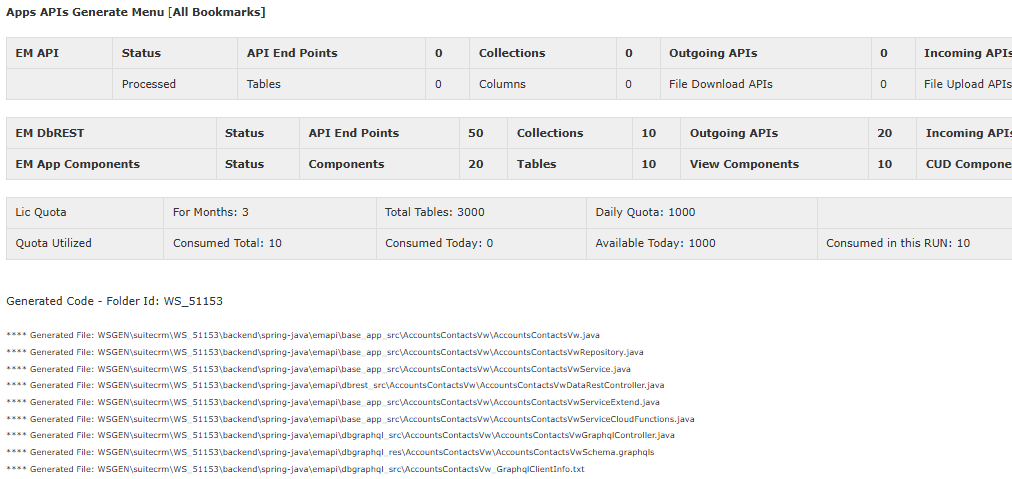
- Download generated code.
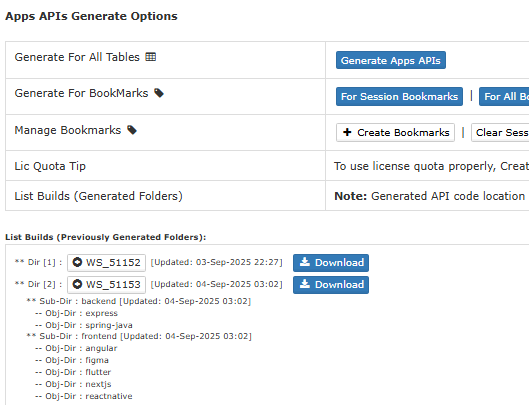
- Updated Folder structure for easymanage and cursor workspace.
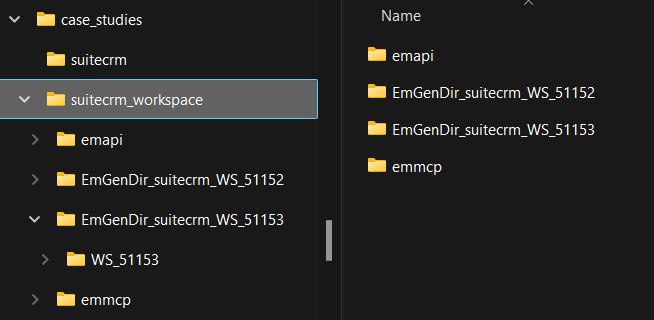
Copy below projects from extracted code to workspace
suitecrm_workspace.backend\spring-java\emapimcp\spring-java\emmcp
APIs REST : Open project, Build
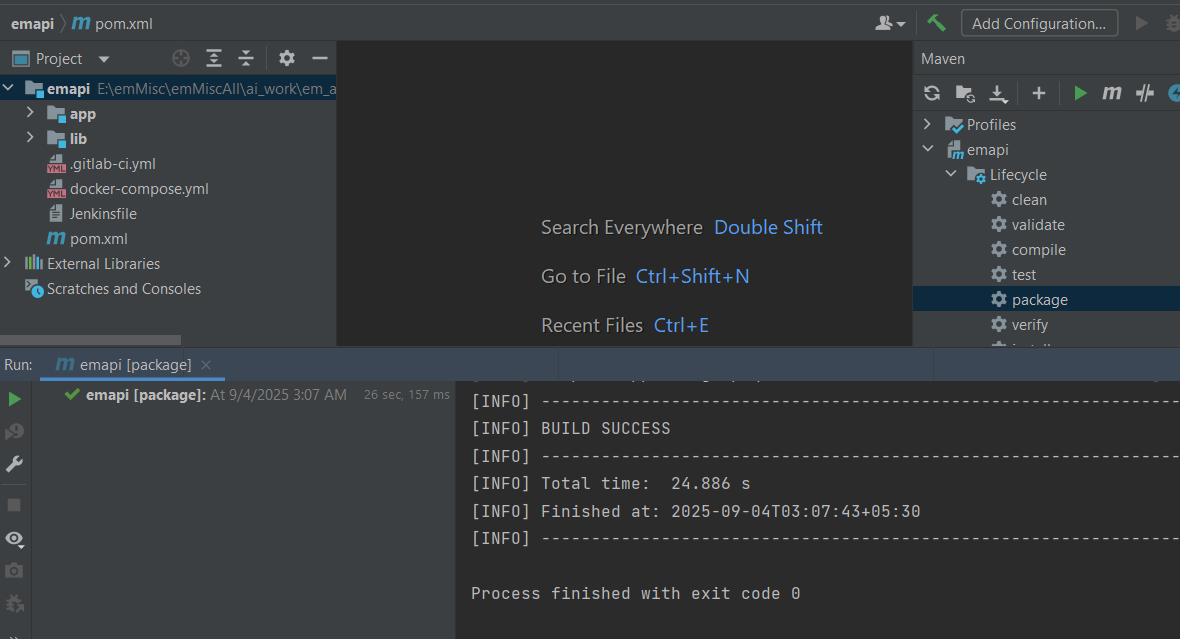
- Run APIs - CMD Prompt
cd suitecrm_workspacejava -jar emapi\app\dbrest\target\dbrest-1.0-SNAPSHOT.jar
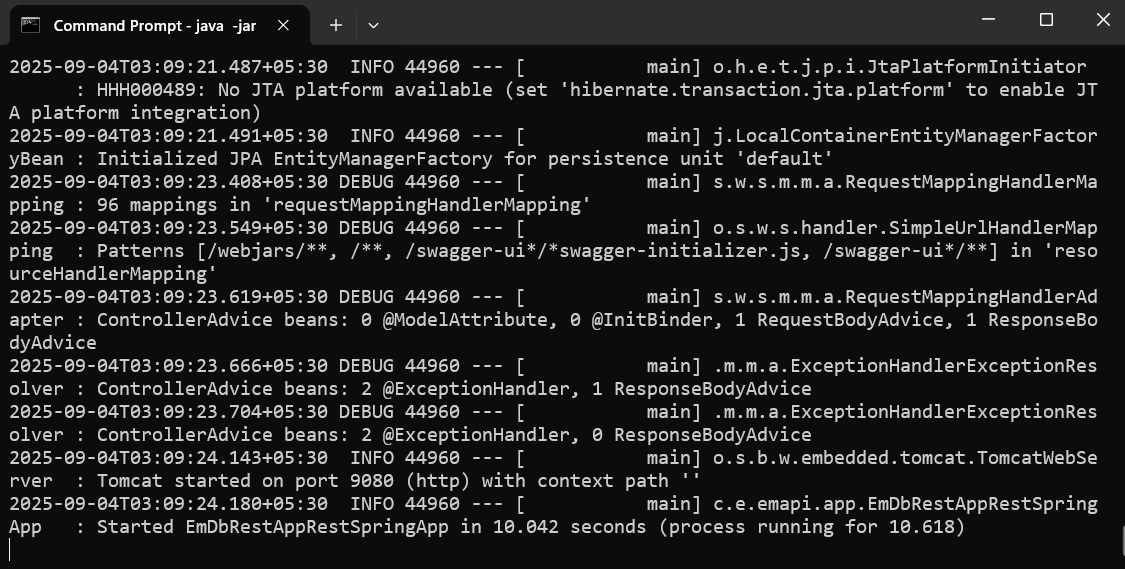
Run APIs - Check Swagger Home
REST APIs View/Test
- View APIs in Swagger via URL: http://127.0.0.1:9080/swagger-ui/index.html
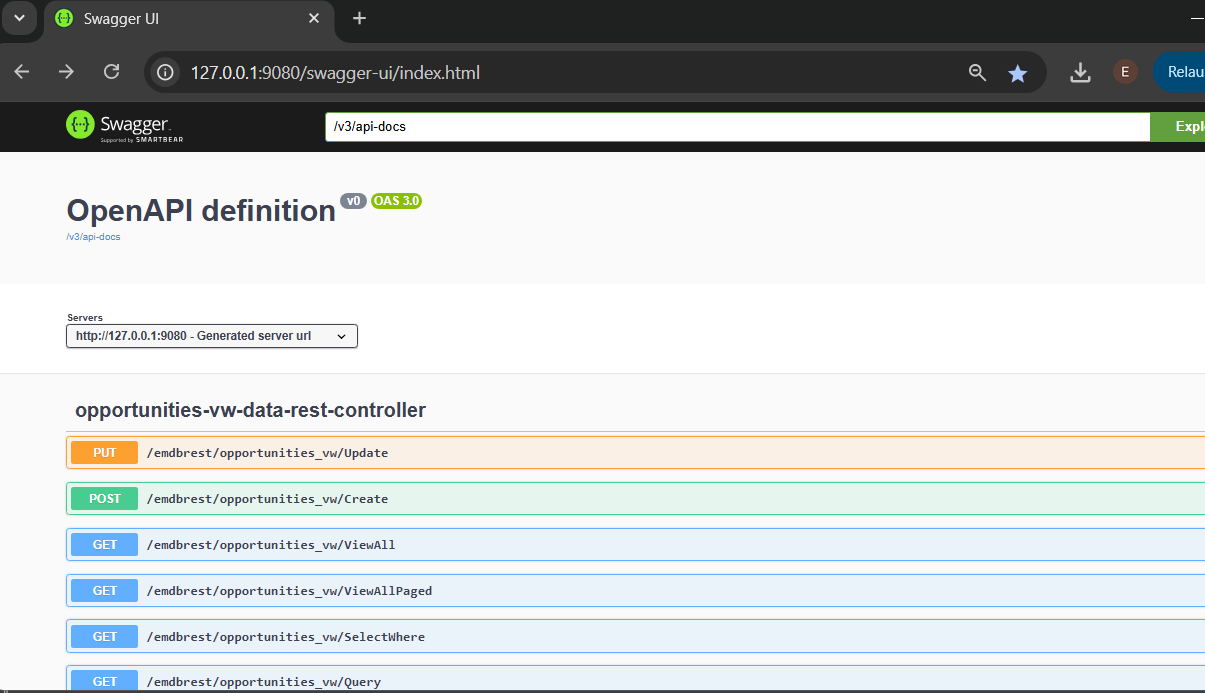
- Run APIs - Check Swagger endpoint
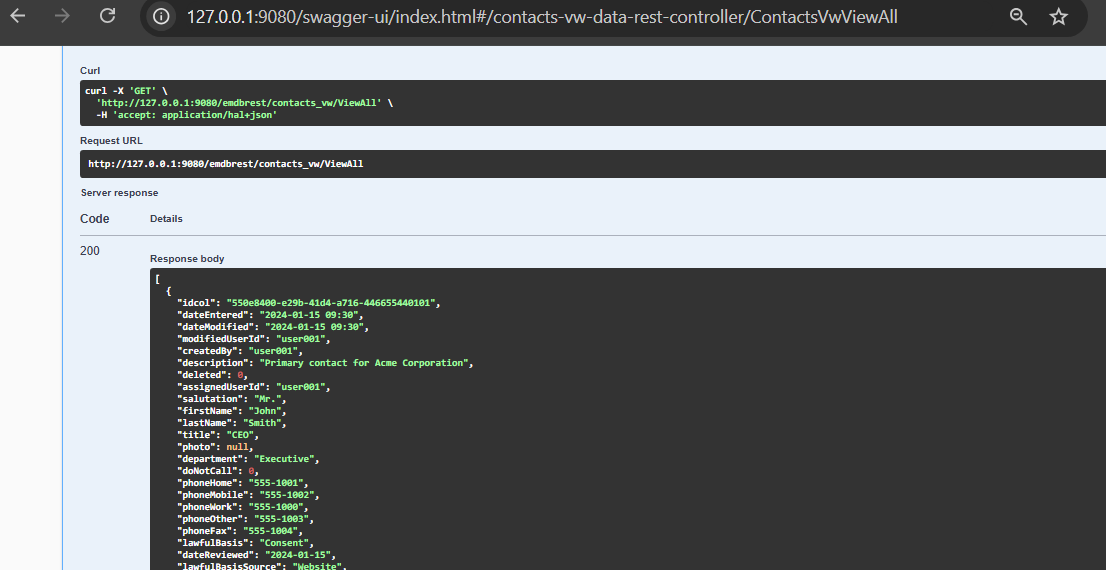
Customize MCP Server as V3
Its recommended to customize and disable Tools to avoid getting Exceeding Total Tools Limit warning in Cursor.
Customize MCP Server REST V2, disable some table level tools globally.
- Please see section:
How to Enable/Disable ToolsinREADME-mcprest.md
- Please see section:
Verify and Disable Tools as indicated below and try out.
- Table Level - Keep Disabled
- TOOL-ViewAllPaged
- Table Level - Keep
- TOOL-ViewAll
- TOOL-SelectWhere
- TOOL-Query
- AI Transactions - Disable
- AI-TRAN-ADD
- AI Transactions - Keep Disabled
- AI-TRAN-EDIT
- AI-TRAN-DEL
- Table Level - Keep Disabled
Disable Tools using VS Code
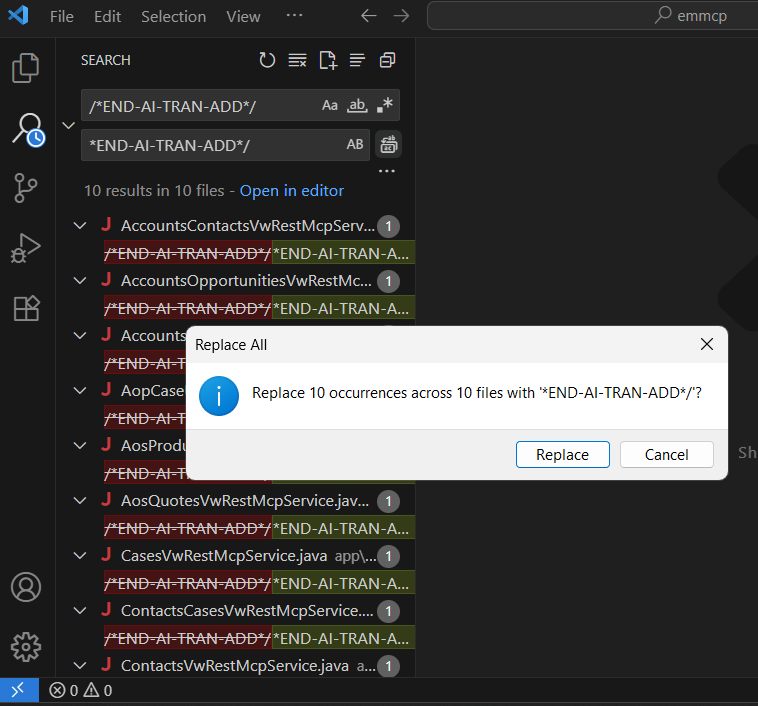
- MCP Server REST : Open project, Build
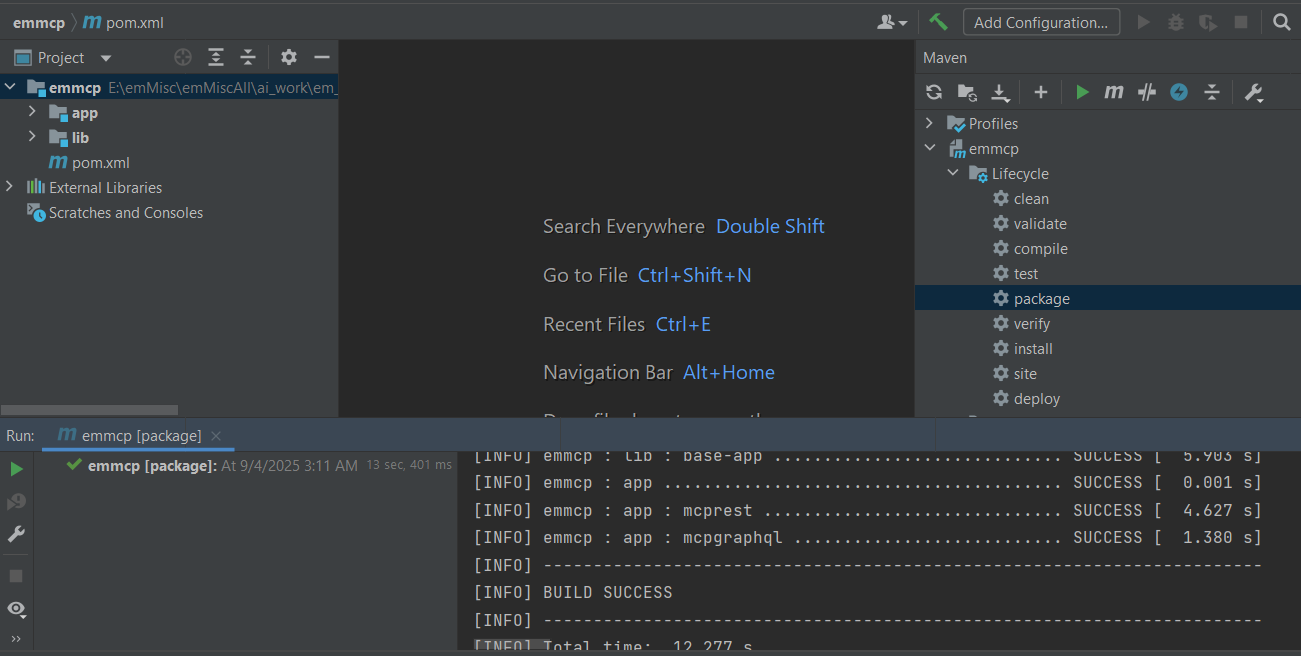
Use MCP Server V3 in Cursor
Clean Start
- Move/Remove all *.sql files from project root
- Close/Re-Open Cursor
- We want AI model to call tool
get_all_table_schemaonce available via MCP.
Configure and Use MCP Server V3 in Cursor.
Sample
mcp.json
{
"mcpServers": {
"easymanage": {
"command": "C:/ProgFiles/Java/jdk-17/bin/java.exe",
"args":
["-jar",
"path_to_workspace/suitecrm_workspace/emmcp/app/mcprest/target/mcprest-1.0-SNAPSHOT.jar"
],
"env": {
"em.mcp.apiUrl": "http://127.0.0.1:9080/emdbrest",
"em.mcp.authType": "None",
"em.mcp.authToken": ""
}
}
}
}
- Configured MCP Server in Cursor.
- Shows: Found 32 Tools

AI Model Analysis
Results from AI analysis is given in response docs below.
Presented below and listed are few analysis and solutions being recommended by AI models.
Ask AI What Insights and Trends Can Get
easymanage get and study all table schema and suggest what insights and trends can be derived from tables
- Chat input
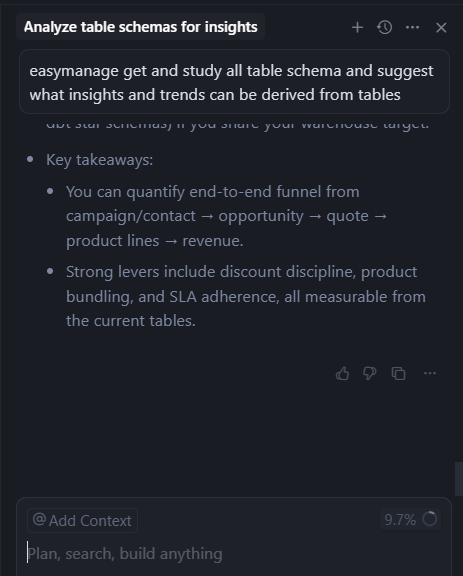
Please refer to response doc
Ask AI What AI Workflows Can Implement
easymanage get and study all table schema and suggest what AI workflows can be implemented based on tables
- Chat input
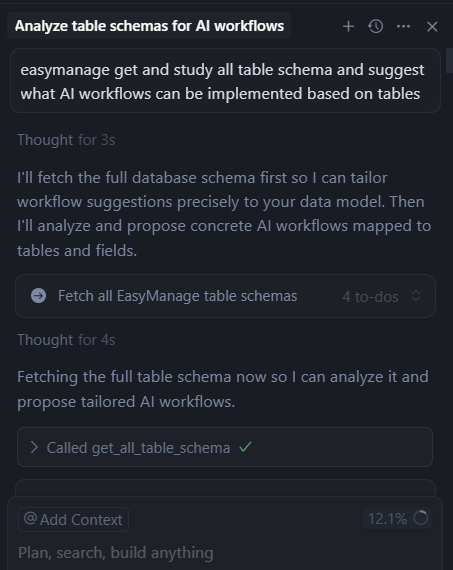
- Chat Response
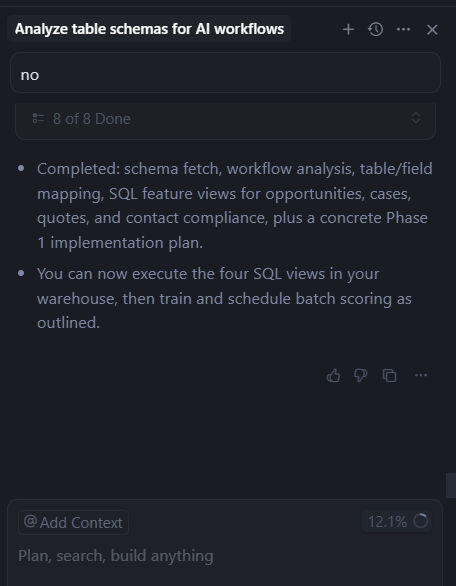
Please refer to response doc
Next Steps
After AI Transaction Tools enabled, can ask AI What AI Transactions Can Implement.
Enable AI Transaction Tools
- Customize MCP Server REST V3 to build V4, where in enable AI transaction table level tools globally.
- Please see section:
How to Enable/Disable ToolsinREADME-mcprest.md
- Please see section:
Ask AI What AI Transactions Can Implement
easymanage get and study all table schema and suggest what AI transactions can be implemented